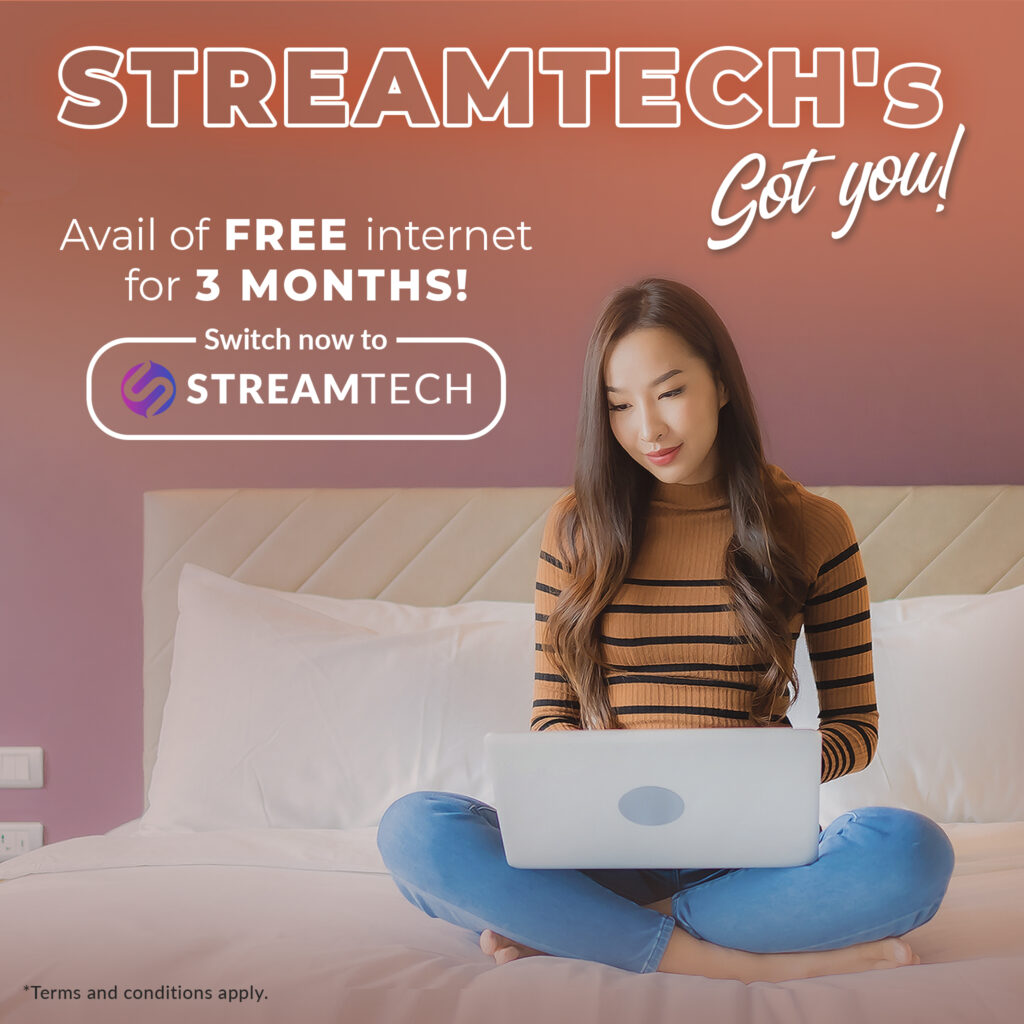Written by: Maine Dela Cruz
If you’re in charge of a large project that will require the cooperation of a large number of team members, it would have been simple to engage and motivate them if they were all located in your office. However, the new normal has prompted many companies to establish remote work setups.
Meanwhile, the pandemic has also enabled companies to recruit employees from different parts of the Philippines. In fact, even small businesses engage remote workers. With team members dispersed around the country and as more individuals work from home, online presentations have become increasingly prevalent.
Rather than engaging with each person personally, creating online presentations allows everyone to hear the same facts concurrently and collaboratively through a fast internet connection and unlimited WiFi.
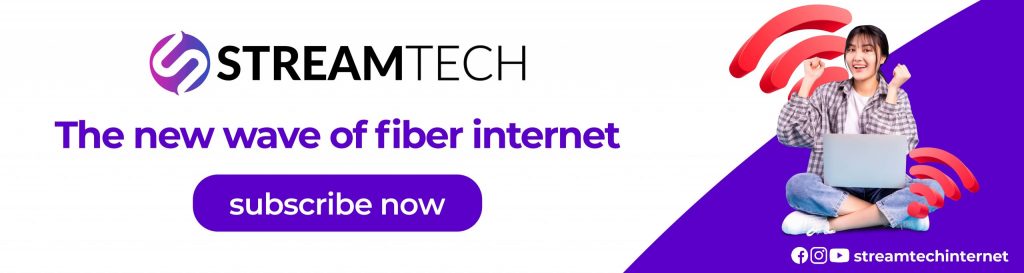
How to Make Professional Presentations Online
For many, transitioning from in-person to online presentations may create new obstacles. However, we need to keep our business going. online presentations online presentations online presentations
Are you worried that you’ll make a mistake with new technology or seem stressed when presenting in an unfamiliar digital environment? You are not alone in this. These tips will help you create an effective online presentation and help level up your presentation skills. Who knows, your work might even be published online as a reliable resource, right?
1. Start with the right tool.
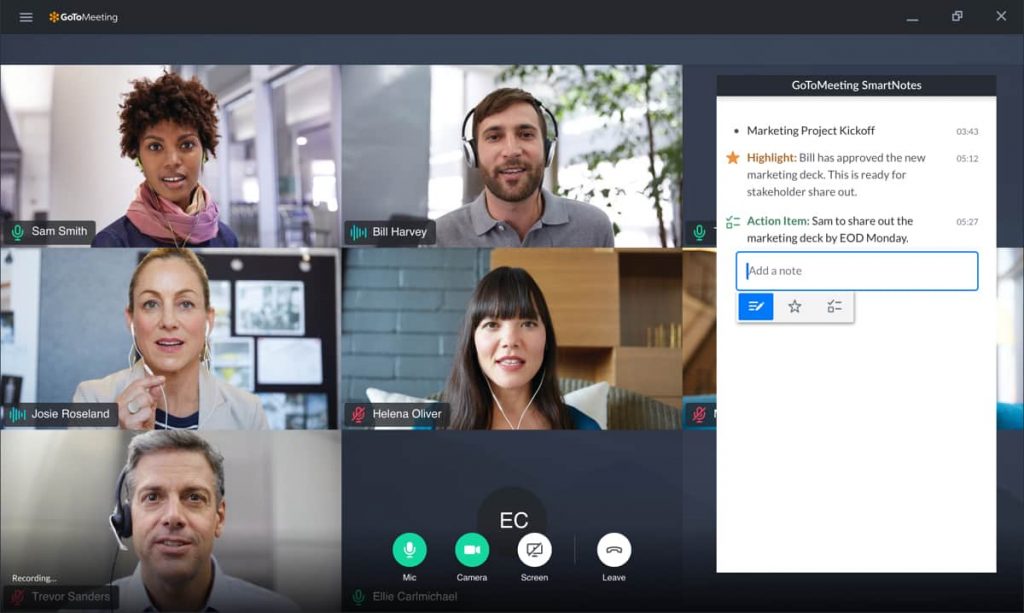
You could invite everyone to a conference call and email them a PDF, but then you have no idea who is present or if they are on the same page. Collaborative software such as Go-To-Meeting or join.me keeps track of who is online and ensures that everyone is chatting about the same slide.
2. Simplify your slides.
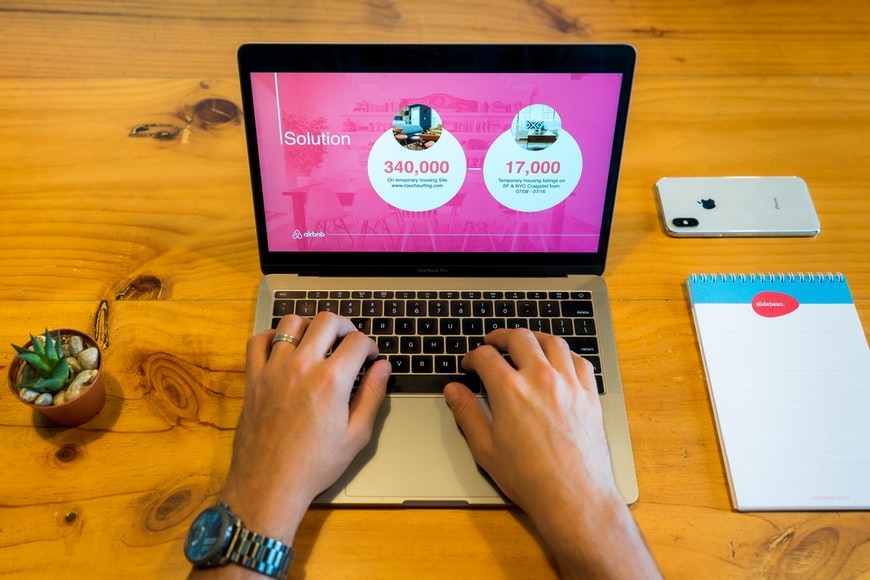
Each online conference platform has its own unique approach to the slide presentation. Avoid technological difficulties by creating straightforward, easy-to-read presentations. Go straight to the main point, and avoid more slides that are unnecessary. Have your own time planning ahead.
Place text in the middle of the slides rather than on the edges, since they may not appear adequately on the screens of your audience. Use a simple headline and three or four bullet points to support the main takeaway. Additionally, try generating high contrast slides—they make your virtual audience’s reading simpler.
3. Use visual examples.
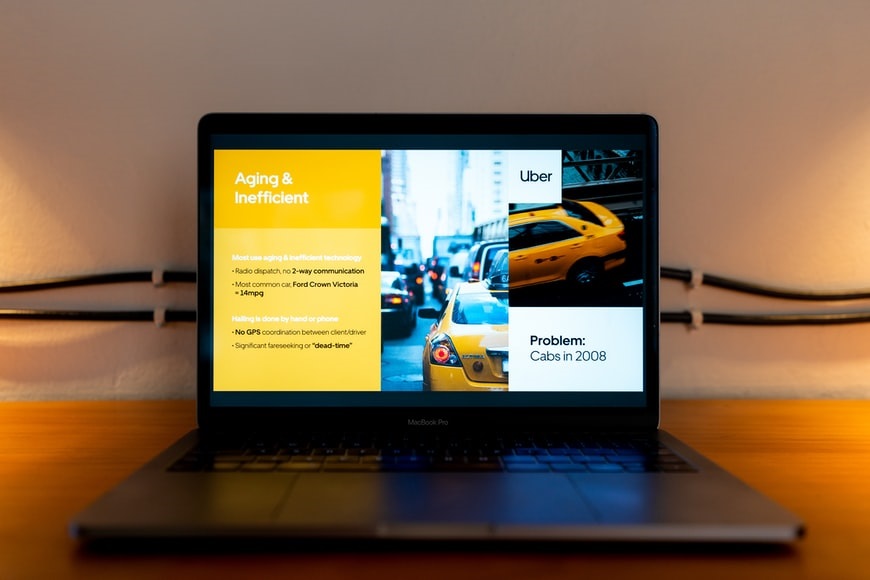
The words are adequate, but the images are outstanding for stunning presentations. Identify a few images that are actually worth a thousand words. You may also want to allocate new slides for them. You can always customize your slides, aside from the templates or ideas available. But avoid overburdening the presentation with cutesy art unless it serves a function directly related to the message you’re attempting to deliver.
Taking screen photos of web content may be quite beneficial when referencing it. You can even do this in real-time if the material is time-sensitive. If you’re going to use video, keep it brief and to the point. Otherwise, simply provide the URL and allow viewers to watch at their leisure. Additionally, use slide layouts that match your presentation content.
4. Produce interactive presentations.
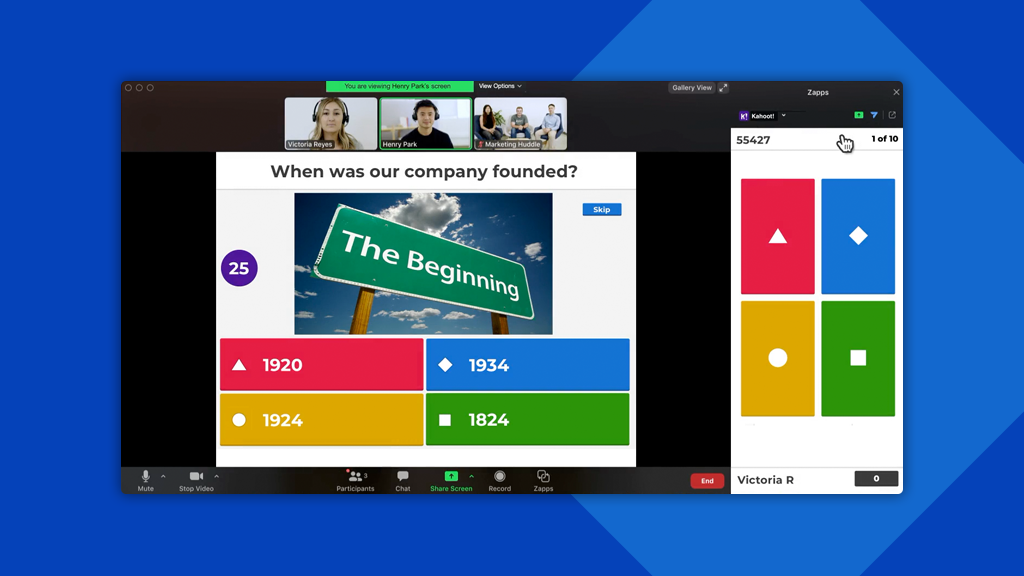
A boring presentation is a big no-no. Maximize participant participation and social connection to make your presentation memorable. Use a powerful website that enables you to use an interactive presentation design. An advanced presentation software gives you a better customizing, publishing, and sharing of creative presentations online.
Making beautiful presentations has never been so easy for nondesigners. Tons of features are offered to inspire you to make your design innovative, modern, and professional. This includes the usage of polls, whiteboards, quizzes, dynamic word clouds, and breakout rooms. You may utilize your webinar software’s polling capabilities or additional tools like Poll Everywhere and Kahoot. And save the findings until all participants have participated so that certain replies impact their peers.
5. Set the scene.

Eliminate any visual clutter behind you. Clutter includes plants, boxes, piles of books, food, toys, laundry, pets — an ideal background is a plain wall to eliminate distractions and look professional.
If you can’t tidy up your space, you can also create a sophisticated virtual background. Check out Canva’s free virtual backgrounds as an example. You can upload these designs to any video conferencing system that allows for customized backgrounds. Not sure how to do this? Providers such as Zoom, Microsoft Teams, or Webex, to name a few, give you step-by-step instructions.
6. Do the tech prep.

With the use of technology comes an increased risk of complications. Foreseeing technological failure is one approach to prepare. Focus on what you can control such as the following:
1. Internet connection
Choose the most dependable internet connection. Wired connections are preferred over wireless (WiFi) connections by web-conferencing companies. And WiFi is preferred over mobile data.
2. Backup device
In case of a malfunction, have a backup laptop (or tablet or phone) handy.
3. Backup file
Download a PDF copy of your presentation in case your slides go kaput. Keep in mind that when you save your presentation as a PDF, your hidden slides aren’t hidden.
4. Unwanted apps
To avoid web conferencing software interference, close any unwanted apps. Other background operations that use a lot of memory or bandwidth, such as huge file downloads or immediate file synchronizations, should also be disabled.
5. Audio and microphone
Preparation is key. Reverse your microphone’s mute/unmute action As the host, try muting and unmuting participants. Consult your video conferencing app’s help section for specific instructions.
7. Be clear and efficient.
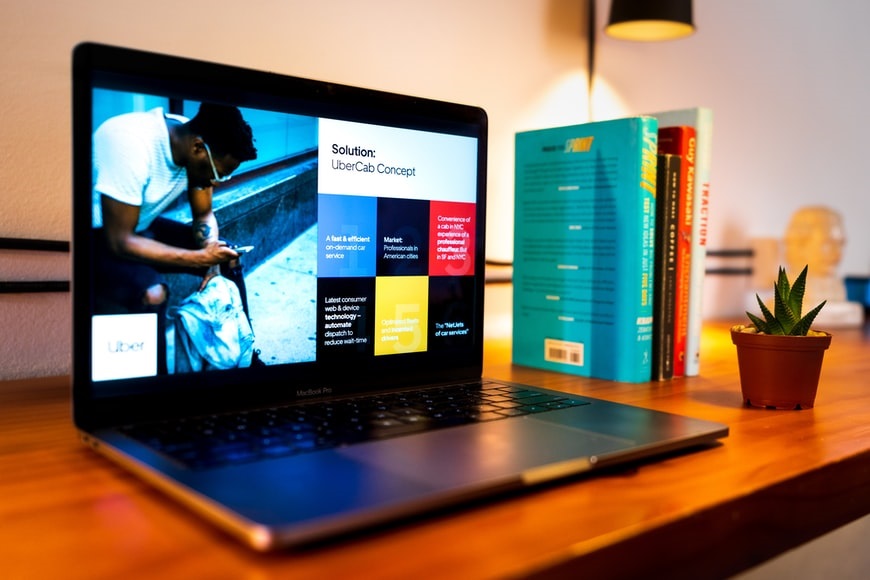
Make sure the presentation is easy to understand and concise. Each slide should represent about three or four minutes of material, and any more than 15 to 18 slides can be overwhelming. If you have more material, consider splitting the presentation.
Practice before you deliver your talk to make sure the order makes sense and that you can deliver it with good articulation and at a pace, everyone can understand. The record feature on collaborative software is a great tool for reviewing your presentation skills.
8. Look them in the eye.
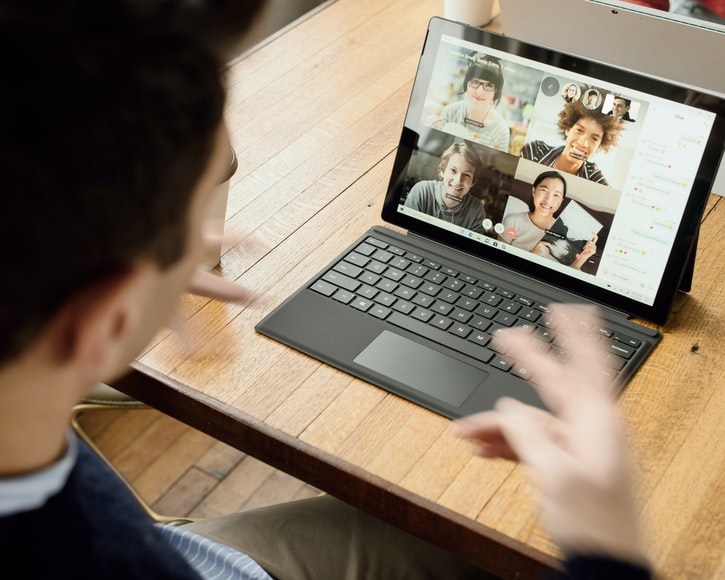
Raise your laptop so that your camera is at eye level. You can do this quickly by placing a box or a stack of books underneath your laptop. Practice speaking to the camera, not the screen. As well, angle the laptop screen so that you are centered in the frame, and your head is not cut off.
9. Regularly re-engage your audience’s attention.
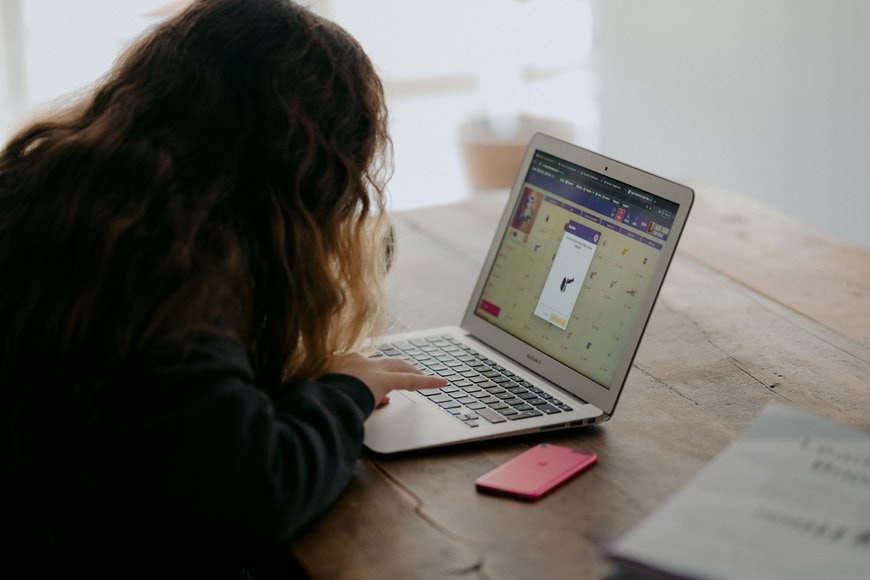
Regularly re-engage your audience’s attention. To prevent listeners from not paying attention, pick up the pace. If you speak at a leisurely pace, you risk losing your virtual audience. You can also re-engage flagging attention with frequent change-ups or interruptions in your speaking pattern by:
1. asking a direct or rhetorical question
2. soliciting feedback or comments
3. using engaging images here and there
4. telling an anecdote that illustrates your point
5. providing an example or two to explain a point or introducing a metaphor to bring a pivotal point to life
6. showing a brief video clip that ties into your message
10. Leave time for questions.
If you set an hour for the presentation, at least 15 minutes should be used for questions and discussion. You can review any written questions that were left unanswered and allow for discussion amongst the team. Don’t let the questions drone on or get redundant. Manage the session kindly, with purpose and authority.
Create your own presentation with Streamtech!
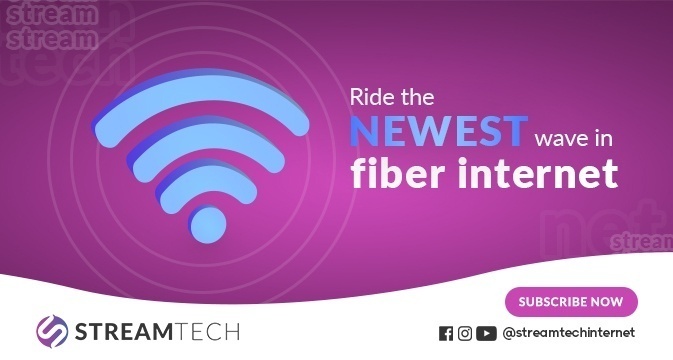
The last thing you want to happen during your online presentations is for your internet to be weak or inconsistent. And only you can fix that problem. An unlimited WiFi isn’t enough, you’ll need fast internet, so ensure you have one.
With Streamtech Home’s fast internet, you can meet all of your technological requirements and deliver the best online presentations. For as low as Php1,499, you can experience unlimited WiFi powered by fast internet.
Additionally, Streamtech offers cable-internet bundles in collaboration with Planet Cable. Users have access to the most frequently viewed channels.
What are you waiting for? Subscribe to experience the best home fiber internet and #ExceedLimits with Streamtech Home! You may also visit our Facebook page, Streamtech Internet, for more information.