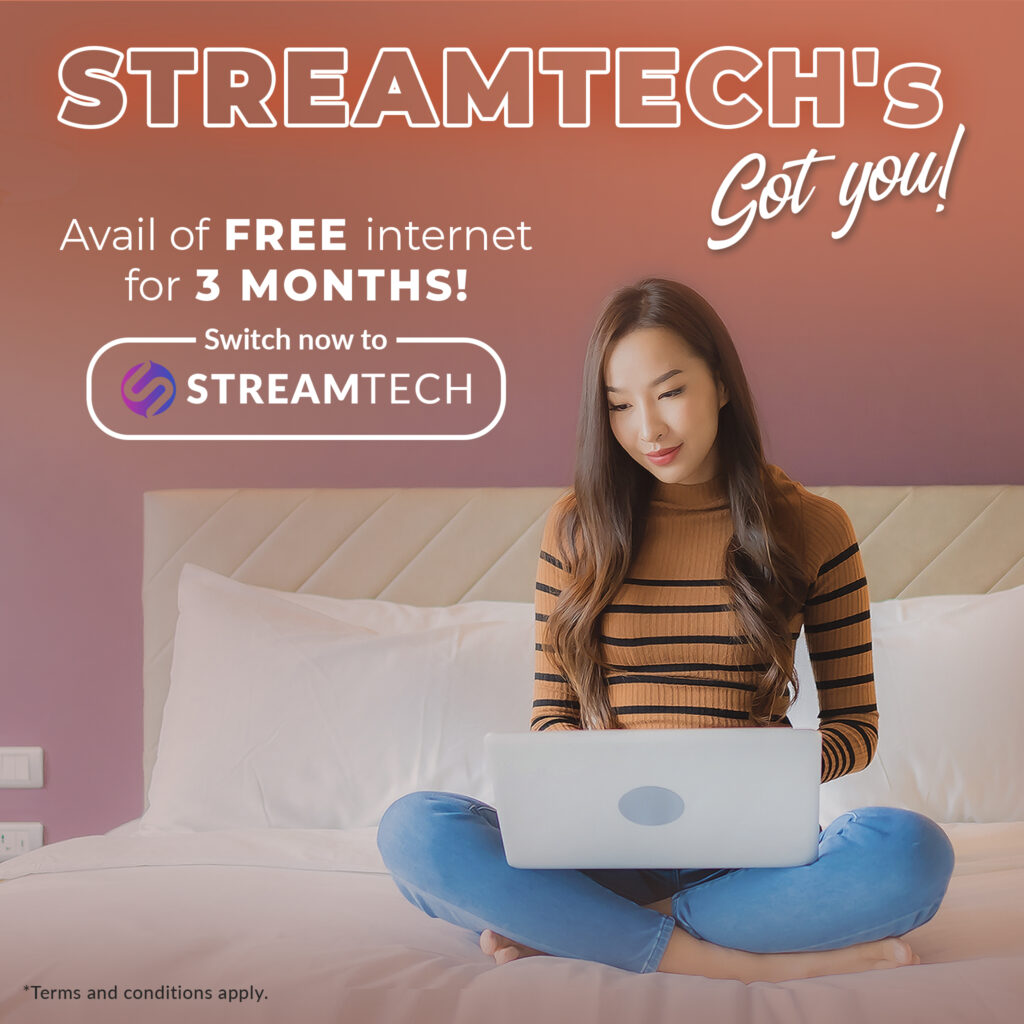Written by: Aiya Rodjel
If you’re a huge fan of Roblox, one of the most popular mobile games nowadays, you may have noticed that the Roblox app has been crashing lately. In fact, it’s not about problems with your DSL or fiber internet connection. Unfortunately, the mega-popular platform has been experiencing technical issues as of late. That is why players around the world have been having difficulty playing.
In this article, we’ll explain the reason why Roblox keeps crashing. We’ll also talk about what you can do to fix Roblox in case of another Roblox crash. This article will help you solve Roblox crashing issues without having to resolve them with their customer support. It can save a lot of time and stress on your end.
What is the Roblox app?
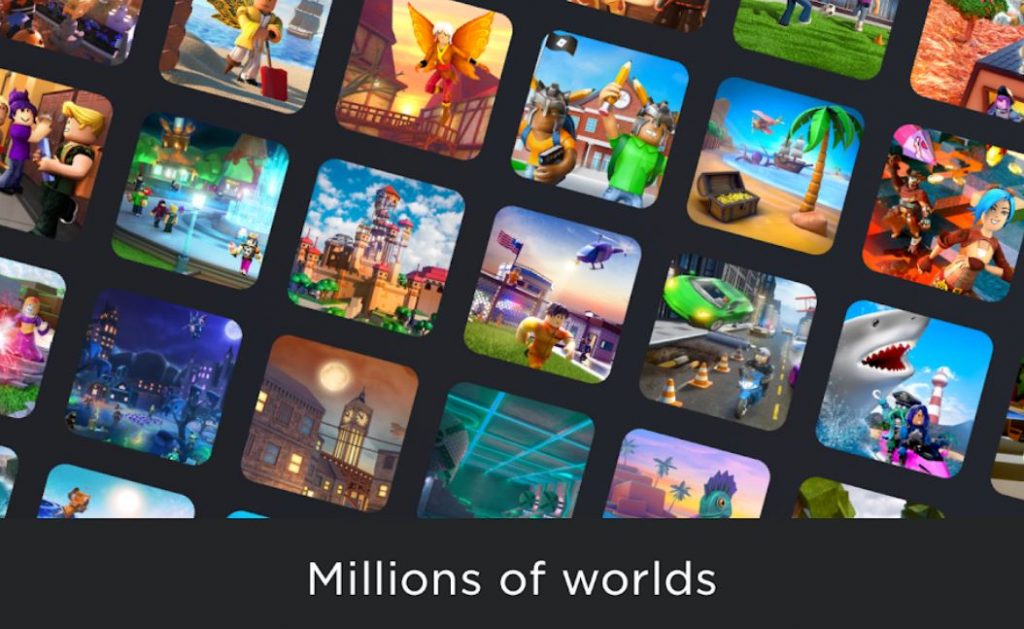
Basically, the Roblox app is an award-winning online game platform. It was initially launched in 2006, it has slowly grown in popularity, particularly in the latter part of the 2010s.
What makes Roblox games so entertaining is that basically, you get to make and play in different virtual worlds. Essentially, the Roblox app allows users to make their own games using its proprietary engine, Roblox Studio. Other players can then play in those worlds.
One reason why a lot of people play Roblox is that it lets people be as creative as they can be. Aside from giving you the ability to have your own virtual worlds, you can buy, sell and create virtual items. Clothes can be bought by anyone. However, only those with a Premium membership can sell them.
This is why other users design clothes for the Roblox app full-time. After all, you would need is a computer and a fast connection like fiber internet.
Like most popular games, the Roblox game is free-to-play, which means you don’t need to pay money to get started. However, in-game purchases are available through the game’s virtual currency called ‘Robux.’
Playing Roblox became very popular amid the pandemic, which is why millions of players participate in the game today. In fact, the game had around 43 million active users worldwide amid the pandemic.
The Roblox app occasionally hosts virtual and real-life events. The game has even partnered with films such as Wonder Woman 1984 and Aquaman to promote them within the game.
You can also check out these related articles:
- What are the most popular mobile games in the Philippines?
- The Rise of Esports in the Philippines
- Who are the professional mobile legends players in the Philippines?
- See the Best of Blacklist International: How They Won the MPL Season 8
What was the reason behind the Roblox crash?
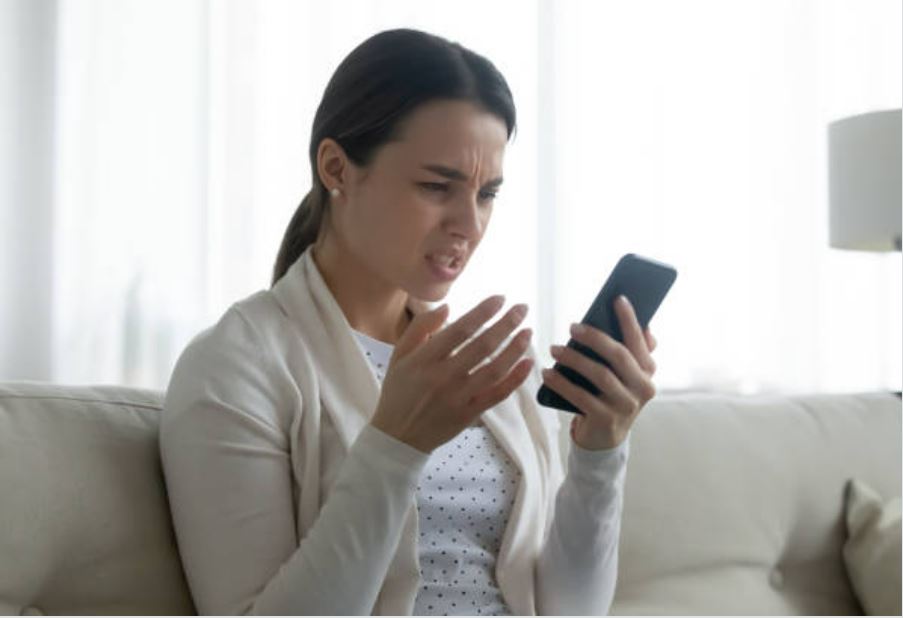
To the dismay of millions of players around the world, Roblox keeps crashing lately. From Friday to Sunday, the popular game was down. Even after reinstalling Roblox, people have been saying that Roblox keeps crashing.
There was a rumor that Roblox keeps crashing because of a promotional partnership with Chipotle. It was said that $1 million worth of free burritos were to be distributed to Roblox gamers around Halloween time. Roblox clarified that the Roblox crash was not due to a partnership though.
Fortunately, the Roblox crash has been resolved already. The company behind the famous game said that Roblox keeps crashing because of an ‘internal issue.’ According to a company blog post, Roblox keeps crashing because a core system in the game infrastructure got overwhelmed. This was prompted by a subtle bug in their backend service communications under heavy load.
The company clarified Roblox keeps crashing not because of a peak in external traffic. Basically, Roblox keeps crashing due to the growth in the number of servers in their datacenters. As a result, most services at Roblox were unable to effectively communicate and deploy.
The crashing problem extended to a couple of days due to the difficulty in diagnosing the actual bug. The company was able to resolve the issue after performance tuning, re-configuration, and scaling back some load.
Despite the crashing issue extending to a couple of days, Roblox claimed that there has been no loss of player persistence data. Now, Roblox is back to normal, and gamers can play Roblox once again.
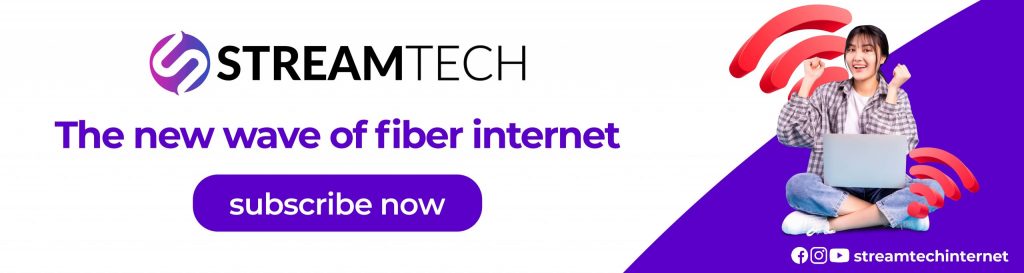
How to Fix Roblox Crashes
Aside from this worldwide service issue, there are complaints among computer users that Roblox keeps crashing on Windows or PC. If you’ve encountered the same problem, you shouldn’t report your crashing issue to the server right away. There are ways to fix ‘Roblox keeps crashing’ problems.
Before anything else, it’s important you have a reliable internet service provider in the Philippines. Fast internet connection helps perform these troubleshooting solutions. From graphics card to other windows-related solutions, these methods should be able to help you with your Roblox dilemma.
Update your graphics driver.
One reason why your Roblox keeps crashing is that you’re using corrupted or outdated drivers. To ensure that the graphics quality of your game is excellent, you should always install the latest version of graphics driver. Updating graphics drivers not only fix bugs in the game but also improves the graphics quality of your gaming experience.
There are two ways to update a graphics driver: automatically or manually. Before you download the graphics driver manually, you should conduct some research. You should download the correct graphics driver corresponding with your operating system from the manufacturer’s websites. You simply need to follow the on-screen instructions, and that should fix Roblox for you.
If you don’t have the time to fix the graphics mode manually, you can do so automatically with software that can automatically recognize your system and find the correct drivers for it. There is free and premium software that can do this for you. These types of software automatically download all the necessary files on your behalf.
This is why you should check date of your graphics driver regularly. It’s important for it to be up-to-date for you to enjoy programs without a hitch. Driver update doesn’t take up too much time so you should make sure the system requirements are updated.
Close unnecessary background programs.
Another way to fix’ Roblox keeps crashing’ issues is to close unnecessary background programs. There may be too many background processes tab/s on your computer. Before you start playing the Roblox game, you should close unnecessary background programs.
To do this, you simply need to right-click any empty space on the taskbar and click the Task Manager menu icon. After you select Task Manager, you need to right-click all the apps that are bogging down your game performance in the apps section. Click End task to close the apps one by one.
Afterward, reinstall Roblox and check this fix ‘Roblox keeps crashing’ issue. All the files you close should be able to remedy your issue. If this doesn’t solve Roblox crashing issue, there are still ways to get your game back on track.
Temporarily disable antivirus programs.
Antivirus programs basically protect your computer from any potential threats. However, sometimes, it can be overprotective and mistakenly block files such as Roblox. Whatever type firewall your Windows device may have, it’s imperative you know if Roblox is allowed. Your Windows Firewall might be the reason why Roblox keeps crashing for you.
Even basic antivirus software such as Windows Defender Firewall can affect your gaming performance. In order to find out if your Windows security is the culprit behind the crash, you should try temporarily disabling it.
If Roblox stops crashing after you do this, you have to whitelist the Roblox-related files so that you can play it as intended. The Roblox folder on your computer should have all the necessary files. This process depends on the program you’re using. It’s best you consult your antivirus documentation for further instructions. Once you’ve added Roblox as an exception to your antivirus, launch Roblox once again.
Remove temporary files.
One reason the apps on your file explorer are slow is that you have too many files installed. You can easily delete temporary files from the start menu of your device. You should remove all the documents you don’t need.
Change the graphics quality.
When the graphics card of your computer cannot meet the demands of your game, the game tends to crash. You don’t necessarily have to buy a new computer or upgrade all your system resources or Windows Defender firewall to do this. You simply need to adjust the settings.
To do this, all you need to do is open Roblox. Then, you should click the menu icon at the upper-left corner. Go to the settings tab and then set the Graphics Mode to Manual. Then, you should drag the slider next to Graphics Quality to the left. There should be a significant improvement in Roblox speed after.
Check time and date settings.
Roblox is an online application that requires you to have updated date and time settings. This helps authenticate your account. If you’re playing Roblox on a new device, make sure the time is updated. If you’ve been traveling lately, you should make sure you switch time zones accordingly. Having an accurate date and time is essential for Roblox to go smoothly.
Sometimes, when you don’t close your device manually, the date and time tend to get compromised. Simply making sure your Windows or smartphone is updated can make a huge difference.
Reinstall Roblox as a last resort.
If the above methods don’t fix the issue, you should try to close Roblox and then reinstall it. To perform a fresh installation, press the Windows logo key and R on your keyboard at the same time to invoke the Run box.
Afterward, you have to appwiz.cpl and click OK. Next, you should click the Roblox app and uninstall it. Once you select uninstall, press the Windows logo key and E on your keyboard to open the File Explorer.
The next thing you should do is navigate to C:\Users\(Your Windows Username)\AppData\Local. Then, click the Roblox folder and press the Delete key on your keyboard. This usually comes in the form of the Roblox icon.
After you uninstall Roblox, you should install Roblox once again. Simply go to the start menu, look for Roblox in the search bar and the search result should bring you to Roblox. Launch Roblox and everything should go smoothly.
If you’re using the Roblox app on your mobile device, you simply have to delete and reinstall it. Delete the Roblox app from your phone and then search for it on the App Store.
Fixing Crashes in the Future
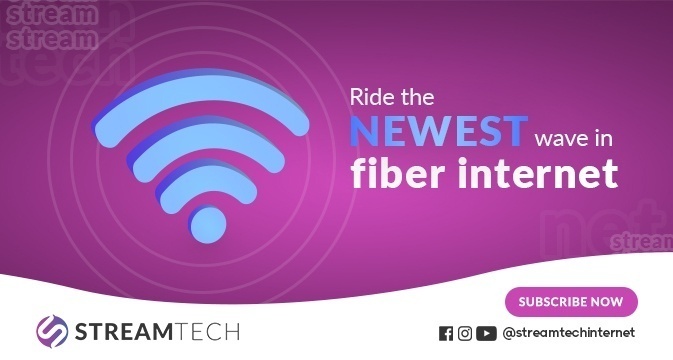
There are certain issues that can only be resolved with professional help. However, you should only do this as a last resort. In order to perform all the aforementioned troubleshooting methods, it’s important you have a fast internet connection. After all, how will you be able to research all the steps necessary to solve your problems without the web?
Hence, partnering with a reliable internet service provider in the Philippines is incredibly important. Not only will you be able to look for ways to fix program glitches, but you can also contact experts who can help you fix any problem you might be encountering.
One of the newest internet service providers in the Philippines, Streamtech, paves the way for you to enjoy unlimited and fast internet connection at home. At an affordable price, you can exceed your limits and use all your applications without crashing or lagging.
Streamtech lets you ride the new wave of fiber internet in the Philippines. We make sure you stay productive and entertained in the comfort and safety of your home.
Aside from a fast internet connection, we can also connect you to your favorite cable channels. Our partnership with Planet Cable enables you to enjoy your favorite shows and programs at the same time. You can easily avail of our cable and internet bundles.
What’s great about Streamtech is that we make sure the entire household or office enjoys the same quality connection. Our Extendifi WiFi Extender makes sure you can enjoy your favorite programs wherever you are at home.
Discover why more people are making the switch and connect with us today. You’ll be able to enjoy your favorite websites and platforms without a hitch. Visit our official Facebook page for more details.