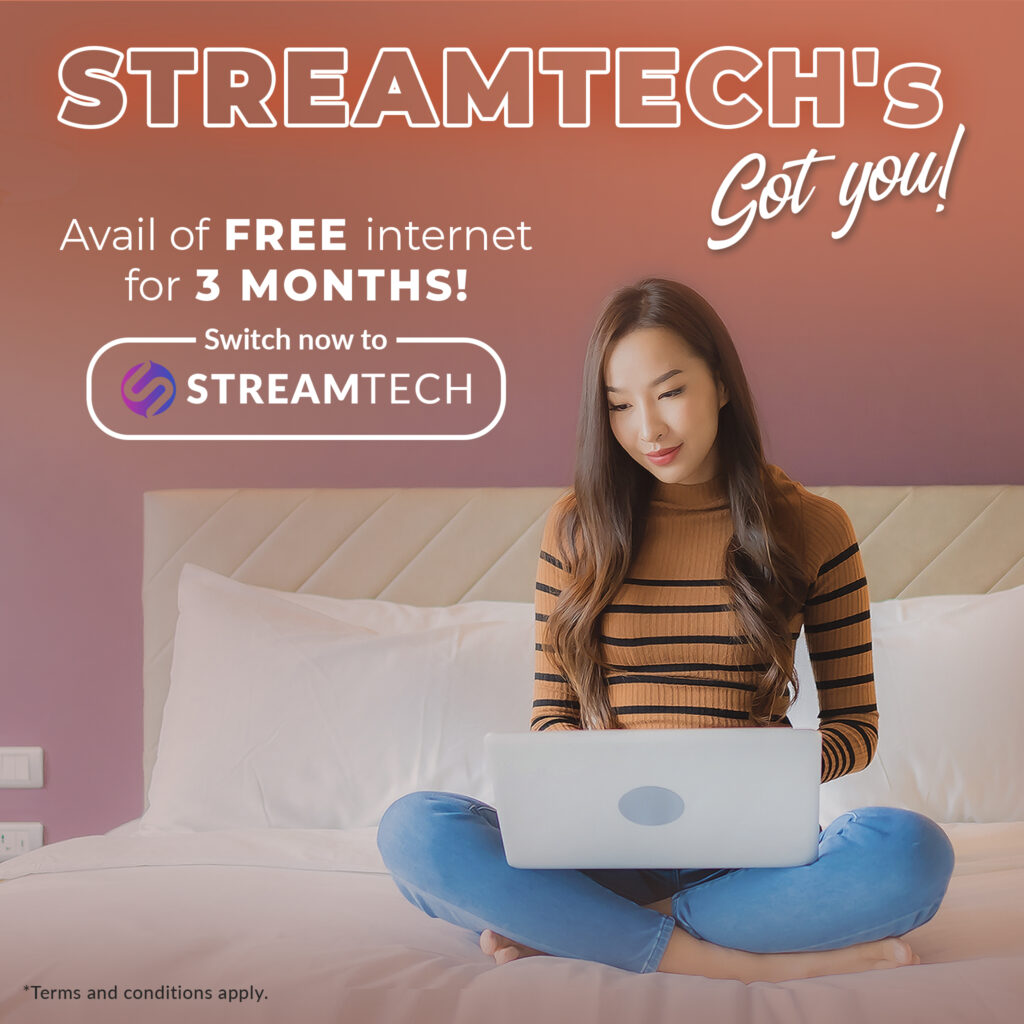Photo by rawpixel
Written by: Gab Angeles
With technology peaking, file transfer and knowing how to share files and send large files to prove to be a skill that’s important to have in your personal arsenal. Be it through apps such as Google Drive, Dropbox, or any simple cloud storage device in zip files, folders, and a link that may or may not have a password, this simple yet essential act of data transfer proves to be of utmost useful and essential when required to send files to recipients without thinking of storage space or file size. You just need to ensure that you have fast internet connection as well.
These days, social media, email, and messaging apps prove to be limiting when sending over important files to one recipient or a team. It’s always the file transfer of large files that bother people, as they scurry for a cloud storage service or file transfer services in a website to help them with their file-sharing conundrum.
Well, do we have the solution for you. We had just recently compiled some of the best things to do whenever you’re in a rut dealing with the file transfers of large files, so we’re now offering you a way to send files through file-sharing or data transfer sans the hassle. If what we’re talking about boggles you, I believe it’s best that you keep on reading!
Tip 1. Get yourself cloud storage to work with
These usually come in the form of a website in your browser. Famous iterations of cloud storage include Google Drive, Dropbox, OneDrive, and Files.com. It’s basically like having a hard drive online, with a secure server located somewhere else in the world.
Thing is, most of them usually have limits, with Dropbox capping things off at 2GB, OneDrive at 100GB, and Google Drive at 15GB. But of course, you can shell out money and pay a premium so you can extend your storage space on a subscription basis. If you’re stuck in a rut in deciding the best cloud storage to avail (or even pay for), you might want to weigh out the following:
- most importantly, the ability to easily transfer large files
- an array of safe and secure options for data transfer
- a user interface that’s easy to understand
- air-gap transfer allowability
- the real-time logging of activities
- FREE (or maybe a trial period even)
- a great set of tools that prove to be quite the bang for the buck
At least now that you’re working with cloud services, sending over files via email can be as easy as producing download links to be sent over an array of recipients through their email address!
Tip 2. Learn how to compress your files
This just might save you from the 25MB limit that the usual email (such as Gmail specifically) limits you with. It’s usually a problem as video files prove to be quite the most popular type of large files that are hard to figure out file transfers for, with their higher resolutions blowing up size easily like storage and memory doesn’t matter.
In lieu of this, you can learn how to zip files to compile several files and compress them so there would be less space needed to store them. If Windows is your operating system, you can do this by default by right-clicking on the file or folder, choosing “Send to”, and selecting “Compressed (Zipped folder)”. If that proves to be not as helpful as it should be in terms of minimizing file size, you can opt for other famous compression software such as WinRAR, WinZip, Express Zip, or 7-Zip which prove to be compatible with most if not all operating systems.
Tip 3. Make use of a VPN
A virtual private network or a VPN is mostly used for privacy, specifically in hiding the IP addresses of your devices so it would be harder for hackers to track. But another loophole it provides is that it can bypass broadband traffic management restrictions by your internet service providers (ISP). We understand that the limit is only business, but sometimes it’s also useful to be able to bypass it when necessary.
VPNs make sure that the activity on your computer is harder to track, not to mention the fact that the traffic you’re making is protected with encryption. It’s not necessarily a need, but it does help a lot when you don’t want the ISP to know about the content and the file size of the images or videos that you’re looking to transfer – so no limits would take place on your processes as it would technically just run in the background.
The only caveat here is that some lousier ISPs would usually give off slower connections speeds and that files won’t always come out intact and without deterioration in quality. So if you’re worried about that, this method might not be for you.
Tip 4. Make use of a USB flash drive

These thumb drives are a pro tool for anyone looking to send over files that are too large for emails but the person you’re looking to send it to is within the vicinity. Flash drive sizes have now spanned from 2 GB to 1 TB (anything beyond 1 TB is usually an external hard drive ), with some iterations called the OTG that make it even allowable for use in a mobile device.
The good thing about it is that there’s assurance in data privacy (as long as you don’t lose the flash drive) and it’s super easy to use since you just plug it into the USB port of the computer, do the file transfer, and you’re good to go. This means that there’s no need to be hassled by the limit of email addresses, there’s no need for downloads through a link, and that your friends or anyone can easily access the files as long as you get them the flash drive. It’s a little more legwork, but it’s an okay price to pay for saving yourself from other hassles.
Worried about the physical flash drive going into the wrong hands? Its modern iterations usually come with a software that encrypts the drive and ask for a password before you get to open its folders, another pro tool that easily makes content secure both for you and the recipient of the files.
Tip 5. Learn how to use a File Transfer Protocol (FTP)
Outdated as it may seem, a file transfer protocol or FTP is a TCP/IP protocol that allows for file transfer between FTP servers and clients. It was only made to send large files, with the developers only asking for the FTP client to be downloaded before you start using it.
Its biggest downside roots mostly in the lack of security it provides, but it definitely makes up for it through its amazing array of file management capabilities. It provides no restriction whatsoever in terms of file size or file sharing, so you can easily send large files without being bothered by any form of hassle. May it be that you need to queue transfers, schedule future transfers, or send multiple files at once, FTPs can easily manage any request regarding the easiest way to transfer files so there’s really nothing to worry about here.
Some free FTP clients you may want to check out include FileZilla or Xlight, the only problem with them are that it’s not so secure. With log-in credentials easily transferred as plain text, it’s definitely not the wisest platform to have your confidential data on.
Tip 6. Opt for an SFTP
If the FTP proves to be a bit outdated and unsecured to your liking, a secure file transfer protocol or SFTP just might be up your alley. This secure version of the FTP makes use of a secure shell (SSH) to make sure no unauthorized viewers get to snoop passwords for any user account and that all files are in encryption as they proceed with the transfer.
The SSH works in such a way that in every transfer, there is authentication by a server, checking the client user’s credentials along with making sure that the channel is secure. It’s the perfect set up for a budding business, making sure that your files are much safer than sending it over through a website like Gmail or Dropbox.
Truth be told, the default setup is that there is SFTP servers in FTP. If you’re looking for some free services, check out SolarWinds, Syncplify.me, or even FileZilla.
Tip 7. Check out the alternative FTPS
Aside from putting the word “secure” as a suffix rather than a prefix, File Transfer Protocol Secure (FTPS) runs on a different command line to make sure that your files are secure. It features the Secure Sockets Layer (also known as TLS to some). It makes sure your connections have encryptions through the addition of a password, or through checks for server certificates or client certificates.
The multi-layered authentication FTPS asks for makes it advantageous for sending over confidential information thanks to its complicated encryption. It’s also compliant with most regulatory frameworks including PCI DSS, SOX, HITECH, and HIPAA. The only vulnerability it has is that opened ports when doing file transfers prove to be the perfect entry points for attackers. Counterintuitively, firewalls make it extra secure but also make FTPS connections kind of wonky when it comes to function.
Tip 8. Use an online service
Websites such as WeTransfer (2GB limit) or Jumpshare (250MB limit) allow for seamless file transfer without needing to subscribe to a service. These types of online data transfer services allows you to send file link directly via email to the recipient. Otherwise, you can copy the link and manually send it over to a team or several other recipients.
For one, it’s significantly offering a better deal than what email or cloud services provide, not to mention the fact that you don’t actually store the files since they get deleted after a specific time period (usually 3 days to a week). It provides features that prove to be a great workaround for people looking to easily and quickly send over files without the need for longevity, making technical workarounds a thing of the past.
Tip 9. Send over an External Hard Drive via a Courier
This one is more of a low hanging fruit, but it’s sensible when you’re looking to send over a large volume of confidential files ASAP. The only thing that may hold you back here for a while is that you’d feel as if you need to maximize every delivery (since it costs money when you buy a drive and you book a courier), so you need to fill up the drive to the brim before sending it over instead of leaving some space behind.
The only hassle here is that there’s still some damage and theft issues to be dealt with. So, make sure that you have the drive packaged safely and correctly so the transit won’t affect it greatly once you have the device sent out.
Don’t forget to have a reliable and fast internet.
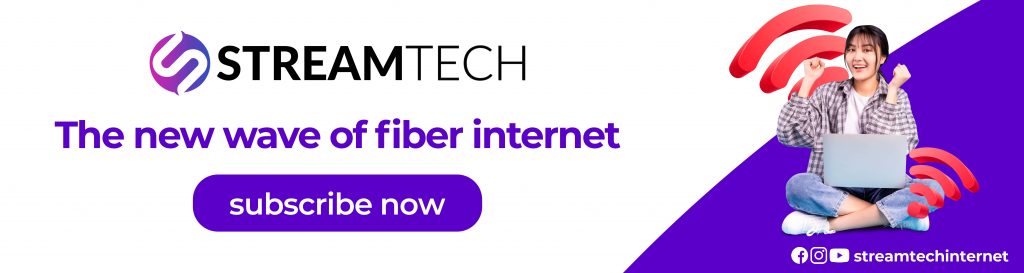
It’s always just one thing to be in the know of how you can send over large files in the most hassle-free manner. But of course, what would make most of the list above work is to avail a reliable and fast internet from a trustworthy internet service provider.
The good news is we have Streamtech, the Philippines’ newest wave in fiber internet. It can give you reliable and affordable home fiber internet services as well as security of your data. Streamtech offers highly competitive plans andpromos that are perfect for your large files transfer and other online activities.
So, what are you waiting for? Subscribe to Streamtech now. Share large files as needed, and exceed your limits! Visit its official website and official Facebook Page for more details.