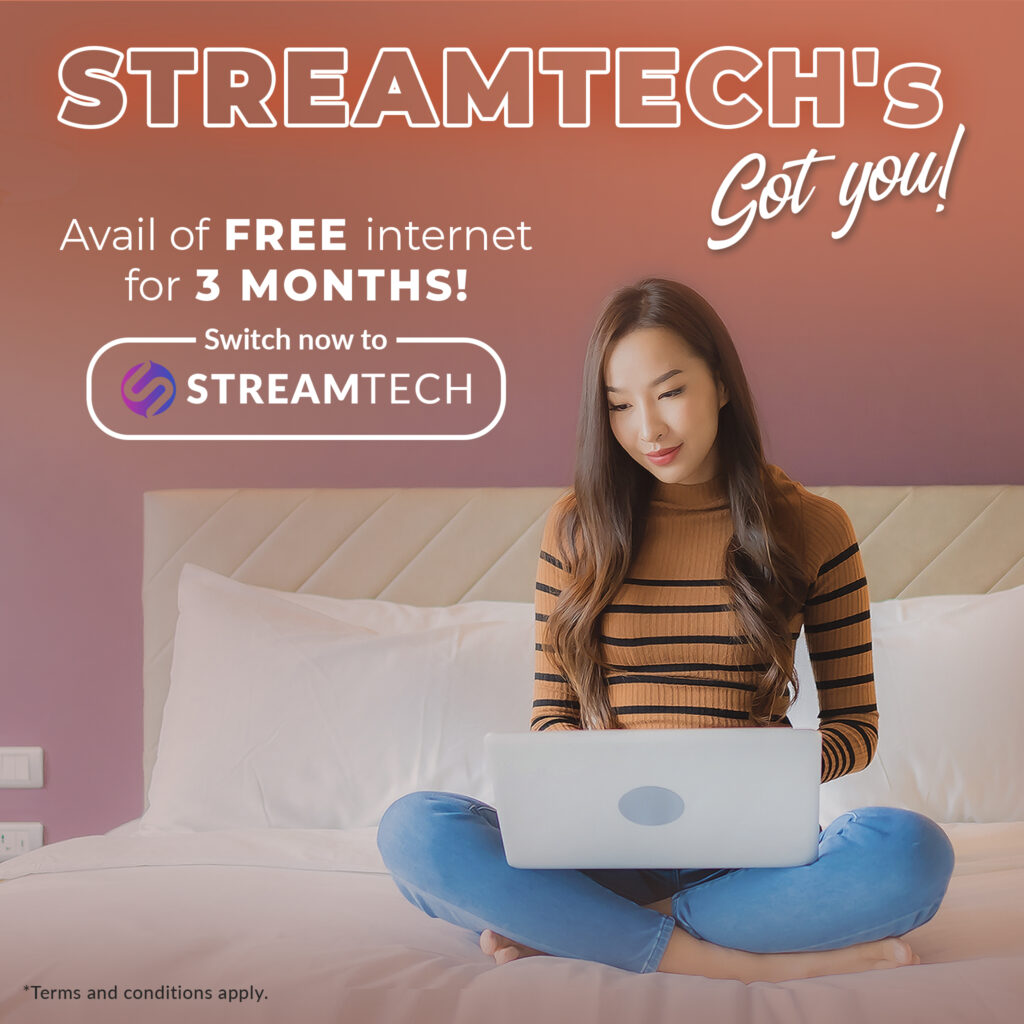Written by: Maine Dela Cruz
Wi-Fi is essential for so many of us. Having access to unlimited Wi-Fi is key to improving our knowledge, employment, and entertainment experience. We all dread those instances when the Wi-Fi signal is sluggish or lost, reducing productivity and making watching movies a chore.
Thus, obtaining a high-quality router is crucial. Just as you’ve chosen to invest in a new Wi-Fi router and installed it, you realized that your wireless coverage is still far from perfect. Almost certainly, your new Wi-Fi router is not at blame—the issue is with its positioning.
In this article, we’ll cover all you need to know about Wi-Fi, Wi-Fi routers, and router placement.
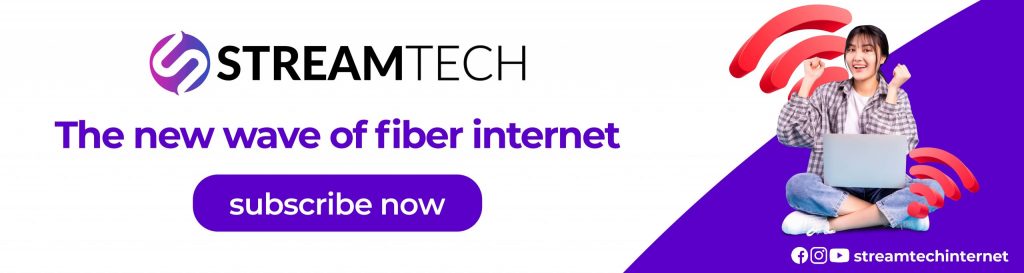
What Is A Wi-Fi Network?
A WiFi network is simply an internet connection that’s shared with multiple devices in a home or business via a wireless router. The router is connected directly to your internet modem and acts as a hub to broadcast the internet signal to all your Wi-Fi-enabled devices. This gives you the flexibility to stay connected to the internet as long as you’re within your network coverage area.
What Does Wi-Fi Stand For?
Ironically, it doesn’t stand for anything. Wi-Fi, often referred to as WiFi, wifi, wi-fi, or wi fi, is often thought to be short for Wireless Fidelity but there is no such thing. The term was created by a marketing firm because the wireless industry was looking for a user-friendly name to refer to some not-so user-friendly technology known as IEEE 802.11.
How Does Wi-Fi Work?
Wi-Fi uses radio waves to transmit data from your wireless router to your Wi-Fi-enabled devices like your TV, smartphone, tablet, and computer. Because they communicate with each other over airwaves, your devices and personal information can become vulnerable to hackers, cyber-attacks, and other threats. This is especially true when you connect to a public Wi-Fi network at places like a coffee shop or airport. When possible, it’s best to connect to a wireless network that is password-protected or a personal hotspot.
Types of Wi-Fi Connections
Your options for connecting wirelessly at home are growing as mobile networks expand into the home internet realm. As with internet service, there are advantages and disadvantages to each type of Wi-Fi connection, such as Wi-Fi signal strength and speed. We’ve outlined a few of them here.
1. Wireline/router
Most homes use wireless routers to access the internet these days. The pros include the convenience of setup, mobility within range of the Wifi access point (router), and the ability to connect multiple devices. The cons: limited bandwidth and reduced speed as more devices are connected to the same Wifi network, as well as potential interference from other electromagnetic devices in the home.
2. Mobile hotspot or jetpack
Mobile and dedicated hotspots are becoming a more popular way of connecting safely on the go. Two common hotspot devices are your smartphone and a jetpack. Almost any smartphone or tablet today can be used as a temporary hotspot and is a great option if you occasionally need it. It’s easy to use and doesn’t require buying extra devices, but it can zap your battery life and data pretty fast. On the other hand, a jetpack acts as a dedicated mobile hotspot that picks up a signal from cell towers in your area just like your smartphone. More devices can connect to it and it offers a greater range of Wi-Fi. And because it’s a separate device, your smartphone battery power doesn’t get touched. The downfall is having to buy the jetpack and a separate plan through your mobile carrier.
3. 4G LTE Home Internet
If you live in a rural area where your internet options are limited, 4G LTE Home Internet is worth considering. It offers high-speed internet service delivered over cell phone towers and mobile networks with average download speeds around 25 Mbps, normally with less latency and more data than you get with satellite. The advantages are better speeds and reliability depending on your carrier. A few of the downfalls of 4G LTE Home Internet can include limited availability and cost of service and setup.
4. 5G Home Internet
As 5G Home Internet (Fixed Wireless Access) becomes more widely available, it has the potential to become one of the best and most cost-efficient internet services out there. Using a new spectrum of powerful radio signals over a wireless network, it offers greater capacity than 4G, significantly faster speeds (up to 1Gig) and less latency than what most people have at home. Since the 5G wireless base stations are typically located within 10 miles of homes, service reliability is often remarkable. The only real drawback to 5G Home Internet right now is that availability is so limited, but that’s all about to change.
Guidelines for Finding Where to Place Wireless Router
To help you find the best placement for your WiFi router, we’ve put together nine guidelines for you to follow. Before you begin, we highly recommend you analyze your current Wi-Fi coverage using a Wi-Fi analyzer. It helps you quickly create an accurate Wi-Fi signal heatmap to see where your signal is the weakest and strongest.
When you find a better place for your router, you can create it again and compare the results.
1. Make your router the center of attention.
Wi-Fi routers don’t broadcast in a single direction. Instead, they radiate signals in electromagnetic waves that are similar to ripples in water. If your router is currently sitting in a corner, you can’t expect it to cover your entire home or office evenly.
For that to happen, you need to move it to a central location. Of course, that’s much easier to do if the area you want to cover with a strong WiFi signal has an easily determinable central point than if it’s irregular, but even a small transition away from the outside edges of the area you want to cover is better than none at all.
The only exception to this guideline is when the central location is either inaccessible or unsuitable because it violates the other guidelines described in this article. In such a case, skip to the end of this article to learn about other ways to boost your WiFi signal.
2. Place high up in a central location.
This tip follows the logic behind tip number 1: you want the router to be in a central location. Routers placed like this allow the radio waves to be transmitted in all directions inside the home (not outside the home), making the distance to devices shorter and reducing or eliminating dead zones. But not only do these electromagnetic fields emit outwards, they emit downwards, too. Mounting the router as high as you can on the wall or placing it on a high shelf — in addition to a central location — will help you maximize your coverage.
3. Get your router off the floor.
To help the signal emitted by your WiFi router disperse throughout your home or office, get it off the floor, and place it on a shelve or mount it on a wall. WiFi routers have omnidirectional antennas that create a coverage bubble, and you don’t want half of this bubble to be eaten up by the foundation.
Where should a router be placed in a two-story house? If you want to cover a two-story house with a strong and reliable WiFi signal, you have two options. First, you can place your router near the ceiling of the first floor. Second, you can place your router on the floor of the second floor.
What about a three-story house? That’s easy: simply place the router right in the middle of the second floor to achieve even coverage and remember that the best location for a wireless router upstairs or downstairs is approximately in the center.
4. Avoid physical obstacles.
You might be surprised by just how far your router could broadcast a strong WiFi signal if there were no obstacles in the way. While some obstacles, such as walls and ceilings, may be impossible to avoid, other obstacles, such as cabinets and large appliances, should be avoidable without much trouble.
Keep in mind that reflective surfaces can bounce off signals and cause Wi-Fi performance issues, so avoid them as much as possible.
If completely avoiding physical obstacles is not an option, then at least stay away from those that have the most negative impact on WiFi signals. Conductive metals cause the most problems, but brick walls can also act as impenetrable barriers standing between a WiFi router and your computer or mobile device.
5. Be on the lookout for interference.
Wireless signals can be negatively impacted by other electronic devices that operate in the same part of the electromagnetic spectrum. Such devices include microwave ovens, baby monitors, wireless security cameras, cordless phones, and various smart home devices.
Other WiFi networks in the same area can also have a detrimental effect on the quality of your WiFi signal, especially if they use the same WiFi channel as your router. You can discover which WiFi channels in your area are used the most with NetSpot.
In addition to WiFi channel information, NetSpot can also reveal the names of the networks in your area, their signal level, noise, security settings, and more.
6. Avoid insulating the router with internal walls.
Walls can disrupt your connection just by being an obstruction, but brick and concrete walls are especially problematic. Concrete or brick walls absorb radio waves, weakening the signal. For instance, if there is a brick wall separating your office space from the router but no other brick walls in the home, devices not behind the brick wall are likely to receive a better connection than the device behind the brick wall — even if the latter is closest to the router.
7. Reposition your router’s antennas.
If there are two or more antennas on your router, don’t position them all in the same direction. You can experiment with the position of adjustable antennas to improve the quality of your wireless signal. By positioning your router’s antennas upward, you can achieve better horizontal reach. On the other hand, sideways antenna positioning can help you get better Wi-Fi signals upstairs.
You should also consider replacing your router’s antennas with larger, high-gain alternatives.
8. Do not locate a router in the kitchen.
The kitchen is full of metal things: pots, pans, silverware. Metal can dissipate radio waves pretty well. Likewise, a microwave in use can interrupt the internet connection, too. Microwaves use the same wireless band, so any radiation from a microwave can negatively impact your internet signal. All in all, a router near a kitchen is at risk of being disrupted throughout the day.
9. Update your router.
WiFi routers are complicated devices with a CPU, memory, simple operating system. If you want your router to deliver the best performance possible, you should update it regularly or, better yet, configure it to update itself automatically at night.
Optimization Goes Beyond the Router Placement
Your Wi-Fi router is just one factor in getting the most out of your internet experience. To ensure that you have the best internet experience at home, you need a fiber internet for home that is competitive in terms of price, service, speed, and more.
Subscribe to Streamtech’s Affordable Home Internet Plans
When it comes to unlimited Wi-Fi that is high-speed and reliable, you can count on Streamtech Internet!
Streamtech, one of the country’s newest providers of fiber internet for home and business, offers affordable home internet plans designed to suit your needs. For as low as Php1,499, enjoy unlimited Wi-Fi for seamless entertainment,education, and online business experience from the comfort of your own home.
Subscribe to Streamtech’s affordable home internet plans today and #ExceedLimits with the newest wave of fiber internet for home!